I use Rafflecopter so it’s the only one that I’m experienced with to explain. If you are experienced with running giveaways, please feel free to offer your advice in the comments.
1. To start, you need to create a Rafflecopter account. Don’t worry, it’s free. There are paid subscriptions for premium features, but the free version works just fine for our purposes. Go to http://www.rafflecopter.com/ and click on ‘Get Started’. You’ll see a button on that page that says ‘SIGN UP FREE’. Once you click there, you fill out that information, and the site walks you through the process.
2. I suggest you create a test giveaway to see how everything works. Once you’ve logged in, click on ‘New Giveaway’. I’ll break away for a minute to tell you that to the right of that, there’s an option to ‘duplicate a giveaway’. Once you’ve created a great giveaway template, you can use this feature for future giveaways you make it go faster and smoother. You would just click on each field to edit slightly to make it fit the current giveaway.
3. The first option it gives you is to ‘Add a Prize’. Click there and enter what the prize is. If you are giving away an Amazon gift card, this is where you would want to put the Amount then Amazon gift card. So your prize would be $25 Amazon gift card. If you are giving away an ebook, you would put in ‘1 ebook copy of title by author’. Always be sure to put the amount of the prizes, and if you have more than one prize, just list them all separated by commas. Click ‘save this prize’. It has an ‘add another prize’ feature, but I usually just list all the prizes in one field.
4. Now you’ll notice to the right it will say ‘Nickname’ with a field underneath to name the giveaway. Go ahead and put something here that you will relate to for this giveaway. No one else sees the name so this is for your purposes only. You can also enter terms and conditions of the giveaway. Sometimes, this is where you would want to put that you must be 18 years or older or something like the author/publisher fulfills the ebook prize, and you will not be held liable for non-receipt.
5. Next, there’s a large section that says ‘People can enter by’. This is where you enter all the ways that people can earn entries into the giveaway. When I’m doing a giveaway for an author of their ebook, I always put:
6. For ‘Preferred ebook format’, click on ‘+Add and Entry Option’. Here, it will give you a few starting points to help. Unfortunately, what we need isn’t on here, so click on ‘Invent Your Own’.
- Preferred format for ebook
- Add ‘book’ to Goodreads Shelf
- Fan or friend ‘author’ on Goodreads
- Follow ‘@author’ on Twitter
- Follow ‘author’ on Facebook
- Tweet About the Giveaway
- Follow JC’s Book Haven
- Follow @jezzebelljc (my twitter handle)
- The first step is to replace the text ‘~ Invent Your Own Option! ~’. This is where I would put ‘Preferred ebook format’.
- In the box under ‘briefly describe what the entrants should do’, type ‘Preferred ebook format’.
- There’s a box under that which says ‘Collect info from visitors to verify this entry’. The majority of the time, you will want to collect some information here so that it will show up on the entries form so keep that clicked and in that box type what you will need from the entrant. For this one, I will put ‘Please enter your preferred ebook format’.
- Next, you have a point value system. Which entry is the most important to you? Add more points to it. Really this is all subjective and up to you to choose your points value system.
- After that, you have two checkboxes. One says ‘Entrants can do this once each day’ which is mainly used for options like tweeting about the giveaway. Keep in mind that it has to be something that they can actually do once a day. The other checkbox says ‘This option is mandatory’. This checkbox is what will be mandatory to the entrants for them to open the rest of the entries. Most of the time the mandatory entries are ‘format preferred for ebook’ and so forth. I’m clicking ‘this option is mandatory’ for this one.
- Finally, click on ‘Save this option’.
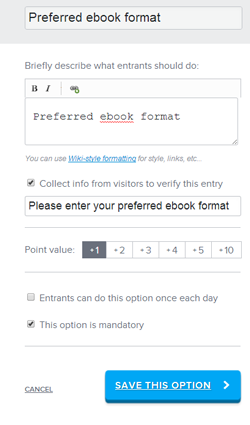
- The first step is to replace the text ‘~ Invent Your Own Option! ~’. This is where I would put ‘Add ______ to Goodreads Shelf’.
- In the box under ‘briefly describe what the entrants should do’, type ‘Add _____ to Goodreads Shelf’. Then you need to link that so that the people entering the giveaway can easily click on it to add it. Highlight the title of the book, then click on the link button above the box that has a green plus sign on it. Now you should see something like this: Add [_______](http://Your-URL-Here.com) to Goodreads Shelf. In the parantheses where it says, Your URL Here, copy and paste the goodreads link for the book and replace it. Here’s an example: Add [Fiery Heart](https://www.goodreads.com/book/show/9833184-the-fiery-heart) to Goodreads Shelf.
- There’s a box under that which says ‘Collect info from visitors to verify this entry’. The majority of the time, you will want to collect some information here so that it will show up on the entries form so keep that clicked and in that box type what you will need from the entrant. For this one, I will put ‘Please paste your Goodreads profile link or your Goodreads name’.
- Next, you have a point value system. Which entry is the most important to you? Add more points to it. Really this is all subjective and up to you to choose your points value system.
- After that, you have two check boxes. One says ‘Entrants can do this once each day’ which is mainly used for options like tweeting about the giveaway. Keep in mind that it has to be something that they can actually do once a day. The other checkbox says ‘This option is mandatory’. This checkbox is what will be mandatory to the entrants for them to open the rest of the entries. Most of the time the mandatory entries are ‘format preferred for ebook’ and so forth.
- Finally, click on ‘Save this option’.
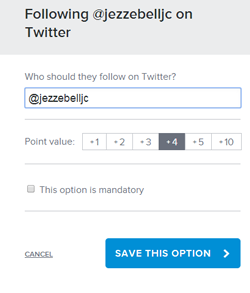 9. For the option to follow the author’s twitter account, click on ‘+Add and Entry Option’. Here, the option will show up with the twitter icon and ‘Following an account’. Click on that.
9. For the option to follow the author’s twitter account, click on ‘+Add and Entry Option’. Here, the option will show up with the twitter icon and ‘Following an account’. Click on that. - It gives you a field that says ‘Who should they follow on Twitter?’ with a field with @ already filled in. Simply put their twitter handle after the @.
- Choose your point value.
- Decide whether you are making this option mandatory or not. I usually don’t make this option mandatory.
- Finally, click on ‘Save this option’.
- At the top, there is a blank field to enter the person’s name that you want them to follow.
- Then there is a field ‘paste the FULL url of the Facebook page’. Obviously, copy and paste the full url here for their Facebook page.
- Decide whether you are making this option mandatory or not. I usually don’t make this option mandatory.
- Finally, click on ‘Save this option’.
- A box is there that says ‘What message should your visitors tweet?’. It also tells you that the tweets will automatically include a link back to the blog post. For the ebook giveaway I would put ‘Win ebook of ______ by _______ @jezzebelljc. I put my twitter handle so I know every time it’s tweeted in my mentions. You can put whatever message here you would like as long as it fits in the character limits and describes your giveaway.
- Add the points you want for this entry.
- Next, you decide whether it’s mandatory.
- Then you have the option to allow entrants to do it once a day. A lot of people click that for the tweeting a message option. I don’t like to, but I’ll post about my reasons behind that later.
- Finally, click on ‘Save this option’.
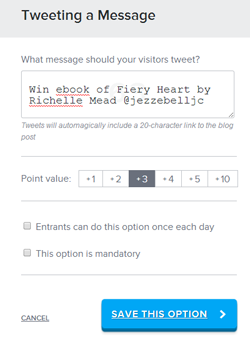
- The first step is to replace the text ‘~ Invent Your Own Option! ~’. This is where I would put ‘Follow JC’s Book Haven’.
- In the box under ‘briefly describe what the entrants should do’, type ‘Follow JC’s Book Haven’. Then you need to link that so that the people entering the giveaway can easily click on it to follow it. Highlight the title of the blog, then click on the link button above the box that has a green plus sign on it. Now you should see something like this: Follow [JC’s Book Haven](http://Your-URL-Here.com) to Goodreads Shelf. In the parentheses where it says, Your URL Here, I paste the link to follow me by Bloglovin because that’s one of my preferred ways to follow. Here’s an example: Follow [JC's Book Haven](http://www.bloglovin.com/en/blog/5119705).
- There’s a box under that which says ‘Collect info from visitors to verify this entry’. The majority of the time, you will want to collect some information here so that it will show up on the entries form so keep that clicked and in that box type what you will need from the entrant. For this one, I will put ‘Please enter the name and way used to follow’.
- Next, add your point value.
- After that, decide whether the option is mandatory and whether you will allow entrants to do this once a day. Sometimes, you can have them follow you a large number of different ways, so this one is an option if you’d like.
- Finally, click on ‘Save this option’.
14. Now, scroll down and you’ll see ‘It Starts’ and ‘It Ends’. Choose your dates here. I usually select the day before my post will go live for the giveaway to start. Most giveaways last a minimum of a week. There’s also an option here with a link to change the time zone.
15. Then you click, ‘Preview and Install’.
16. Here it gives you the code to copy and paste into your blog post. You can also scroll down and click on ‘Preview all options’. You should do that to make sure everything looks good. Click on each one to make sure that all the fields look correct.
17. Paste into your post.
18. When your giveaway is about to end, Rafflecopter will email you letting you know. You sign in and click on ‘Choose a Winner’. I download the entrants to make sure that it all looks legit before selecting a winner. This is where you can delete entries that aren’t valid. If someone said they followed you, but didn’t for example. When you choose your winner, you will have the option to display on the widget. You should do that, then email your winner to let them know they’ve won :D


Thanks for the post... It's really helping a lot. I've created my account :)
ReplyDeleteA great post. It took me forever to figure how to work rafflecopter.
ReplyDeleteWonderful! Let me know if you have any problems.
ReplyDeleteThank you!
ReplyDeleteThis is nice... I do have an account there but haven't hosted a giveaway in forever.
ReplyDeleteGreat job of detailing the process, Jaclyn. Thanks for sharing!
ReplyDeleteTHANK. YOU. SO. MUCH!!!!
ReplyDeleteThank you!
ReplyDeleteMy pleasure!
ReplyDeleteAbsolutely! If you would like to see me detail anything else out, just let me know :D
ReplyDeleteHey I'm back with a question: suppose you've set up a giveaway with 4 prizes. When you pick your winners do you typically A) randomly pick 4 winners and allow them to choose from the pool of prizes? or B) randomly pick winner 1 who wins the first prize listed, pick winner 2 who wins prize #2, and so on in order....?
ReplyDeleteI usually go with 1st winner gets 1st prize, etc. I hope that helped!
ReplyDelete